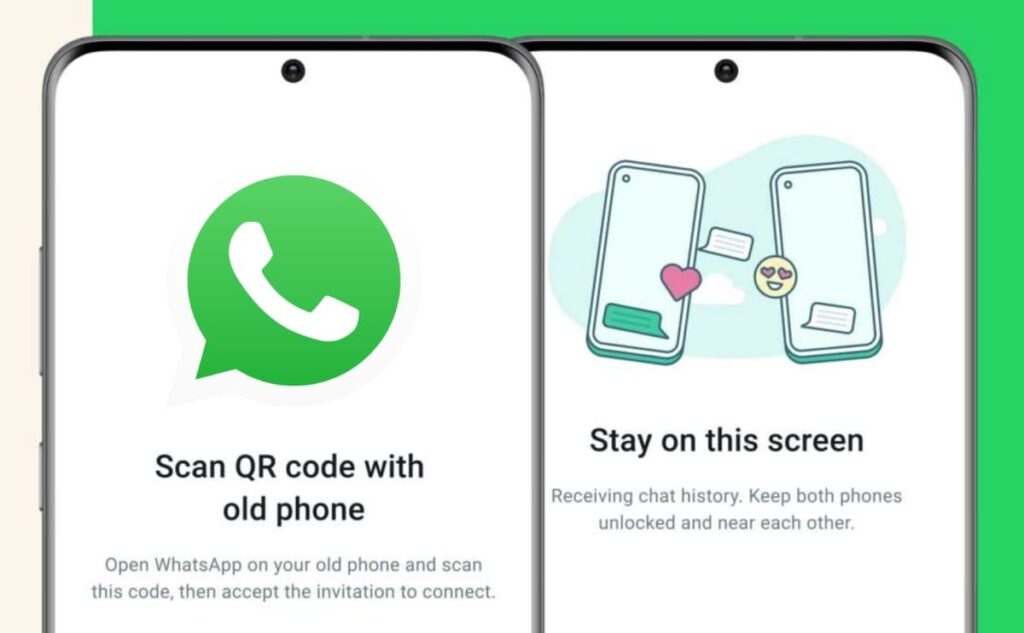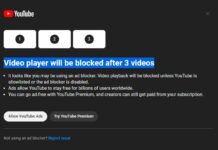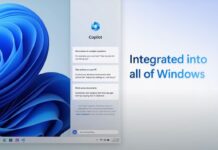Zuckerberg claims the new capability will allow customers to quickly, easily, and securely move their chat history and large media files and attachments between two smartphones by scanning a QR code.
WhatsApp Add QR Support For Chat Transfer Between Devices
The new Chat transfer feature is expected to provide a seamless and user-friendly experience for those migrating their chat history and attachments between devices. As mentioned above, it is important to note that the transfer can only happen if both smartphones are running on the same operating system using a local Wi-Fi connection. This means you can transfer chats from iOS to iOS or Android to Android. “If you want to move your WhatsApp chats to a new phone, you can now do it more privately without your chats ever leaving your devices,” Zuckerberg announced on the broadcast channel on Friday. Previously, users had to transfer their conversation history from one device to another device either by updating their backup on cloud services (Google Drive on Android and iCloud on iOS) or by using third-party apps, which posed security risks. With the new QR code-based system, users do not have to exit the WhatsApp app on one device to transfer data to another phone. They can conveniently and safely move their chats without external backups or data exposure. “The new process has the potential to be a lot quicker and easier than the existing cloud-based alternative, which involves backing up a history of your chats to iCloud or Google Drive and then downloading it to a new device. And it handily avoids any cloud storage limits you might run into if your chat and media backup is, for example, larger than the 5GB of free storage included with every iCloud account,” said WhatsApp in its official statement. To transfer your chat history from your old phone to a new one, follow the steps given below:
Ensure both devices are turned on and connected to the same Wi-Fi network with location services enabled. Open WhatsApp on your old device and go to Settings > Chats > Chat transfer. Next, you will see a QR code on your old phone. Then, open WhatsApp on your new phone and go to Settings > Chats > Chat transfer. Scan the QR code displayed on the screen of your old phone using the new phone to complete the transfer process.
Once the transfer process is complete, you can access your entire chat and media history on the new device. Meta claims the complete transfer process is more secure than third-party applications, as the data is fully encrypted for privacy during the transmission and only shared between the two devices over your local network.