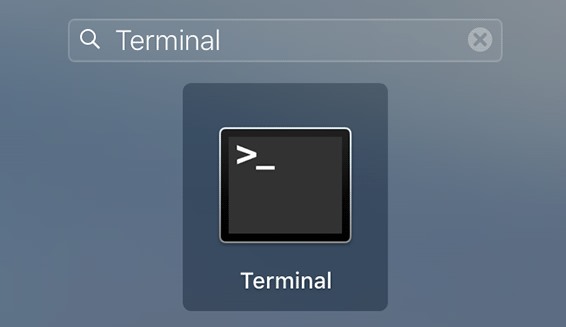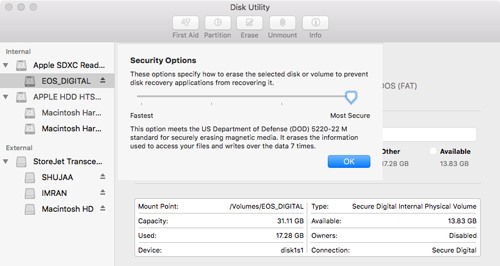But sometimes you delete private files that you don’t want to share with others, and you generally permanently Delete that content, but did you think that the content you deleted permanently got securely deleted? If yes, you are wrong, as it can be easily restored using some of the simple tools. That is why we have a cool guide to help you securely delete sensitive documents and files on your Mac. So have a look at the complete guide discussed below to proceed.
How Does the File Deletion Process Work In Mac PC?
When you delete any file from your MAC, then the file gets moved to a new location known as a trash folder. You can directly restore that files to the previous location. And when you empty the trash, the file gets removed from the system directory. Still, they don’t get deleted as they reside in the virtual memory space from where even the deleted files can be recovered. And this file existence is just for a short time until new files overwrite it. But this has the benefit that accidentally deleted files can be recovered. But can be dangerous for sensitive data. So it is better to know how to permanently delete sensitive data from your MAC PC.
Using Secure Empty Trash
This is one of the best ways to secure the deleted data from being illegally accessed by thieves as this will randomize the deleted data such that if any computer expert tries to recover any deleted file, then there will be only blocks of unnamed randomized data that will be quite confusing that will not be understandable by that person. And for that, you need to follow some simple steps below.
First, on your Mac, click Launchpad in your dock, search for Terminal, and click on Terminal.
Now first note down the location of the file or directory you will delete and then type the command like: srm -v /Users/Karan/Desktop/Unwanted\ Files/Image-1.png – For Removing file. srm -v /Users/Karan/Desktop/Unwanted\ Files – For Removing the complete directory. Here /Users/Karan/Desktop/Unwanted\ Files/Image-1.png is the location of the file that you want to securely delete from your PC. That’s it with this; the file will be securely deleted from your PC.
Securely Deleting The Entire Disk
Another way is securely deleting any disk and all its content, which can be easily done with the disk utility feature of the Mac OS. For that, follow the below steps:
First, right-click on the disk you want to erase and then see the dialog box below.
Now you need to click on secure options and then move the slider to the rightmost to get the most secure erase process.
Click ok and then erase, and all data will be securely deleted from your Mac. So, these are some easy steps that will let you delete sensitive documents and files on your Mac. If you need more help on this topic, let us know in the comments. Also, if the article helped you, make sure to share it with your friends.