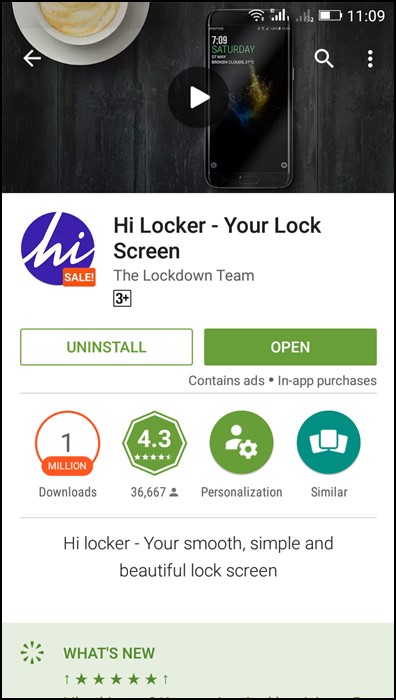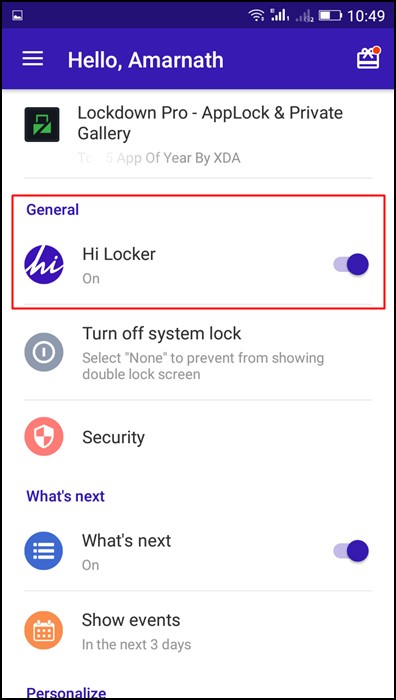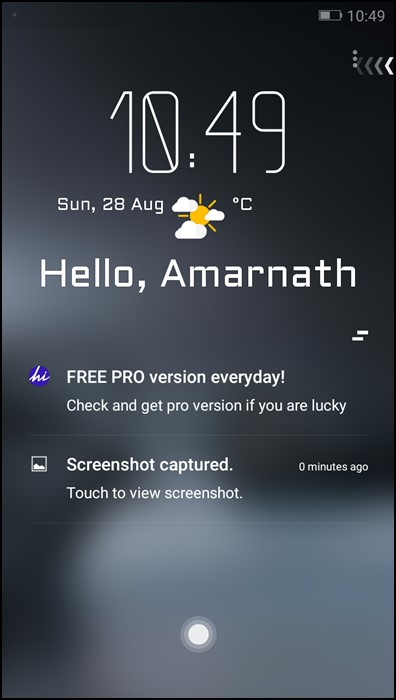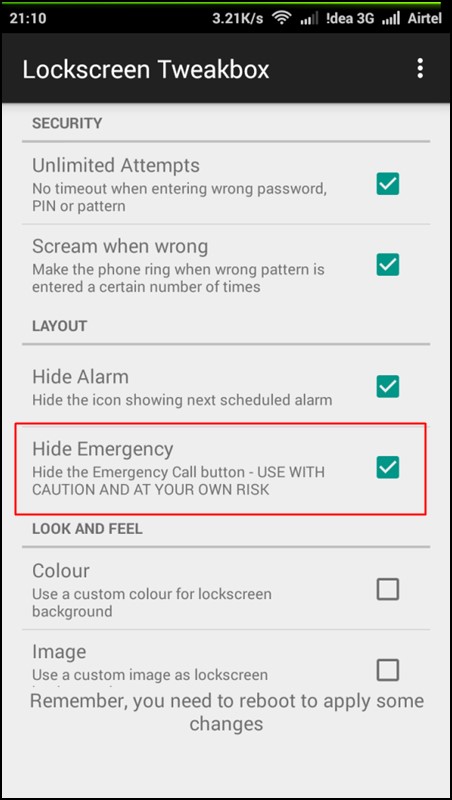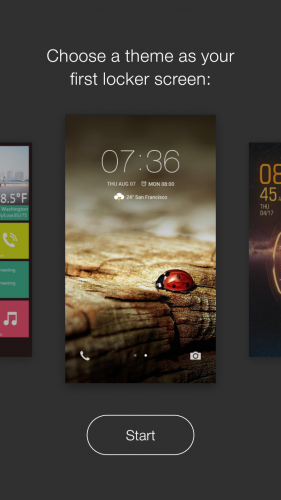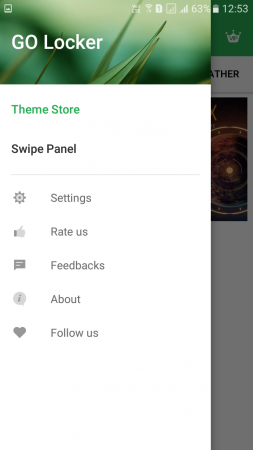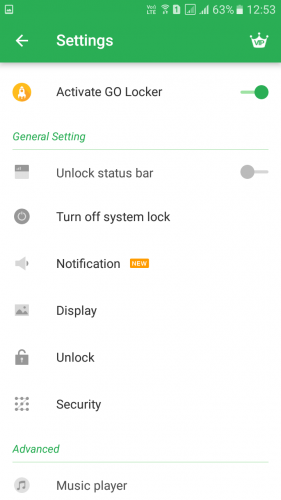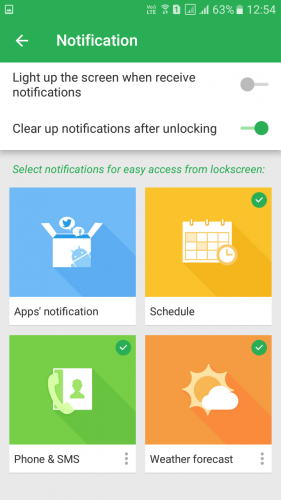Your kids can unknowingly press the Emergency call button and call numbers. These little things are rare but can happen to anyone. So to avoid this, you can remove this button from your lock screen. It is a very easy task; you can easily do that by following the steps shared below.
Ways to Remove the Emergency Call Button from Android Lock Screen
Here we will share a few different methods, you need to follow the one that works on your Android version.
Removing Emergency Call Button In Non-Rooted Android
You will need to use an app to customize your android lock screen according to your wish.
First, you must download and install Hi Locker – Your Lock Screen.
Launch the app after installing it on your device, and then it will ask you to turn off the default lock screen and set this as default.
That’s it! The new lock screen will not have an emergency button.
The above method is not recommended for security reasons, so better to go for the below method. Any Lock Screen app will do the job for you. If you want to find the best apps to replace your default lock screen, look at 5 Must-Try Lock Screen Replacement Apps for Android.
Removing the Emergency Call Button In Rooted Android
First, you need to download and install Xposed Installer on your android device, which will only work if your android is rooted (How to root android).
You need to get the module Lockscreen Tweak Box on your android device.
Now open the module and there check the Hiding Emergency Call option.
That’s it! You are done. The Emergency call option will now be disabled from your lock screen, and no one can access it.
Using Go Locker
GO Locker is a lock screen featuring highly-recommended security, stability, and compatibility, ranking NO 1 locker with top downloads in Google Play, customized with various high-quality themes!
First, download and install Go Locker on your Android Smartphone and launch the app.
Now open the app, and tap on ‘Start‘ to continue.
Now you need to open the Go Locker, and there you need to tap on Settings.
Here you need to ‘Activate Go Locker‘
You can explore settings like Notifications, Schedule, Phone & SMS, and many other things from the setting panel.
That’s it! You are done. Now lock your android screen. You will not see any Emergency call option on your lock screen. So, this is how you can remove the Emergency Call button from your Android Lock Screen. We have shared multiple methods. You can follow the one that suits well for your needs. If you need more help hiding the Emergency call button from Android’s lock screen, let us know in the comments below.