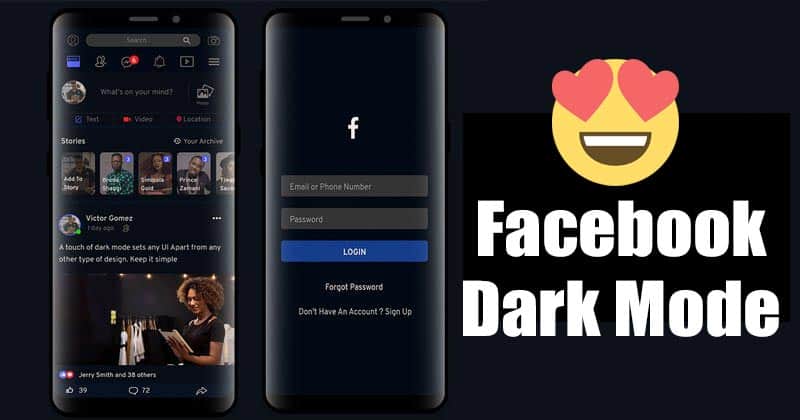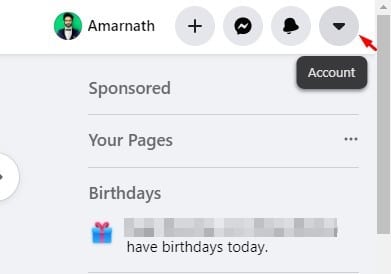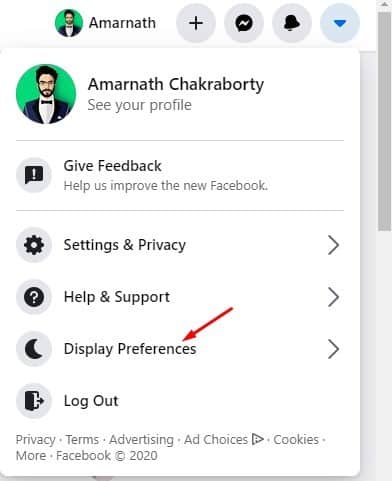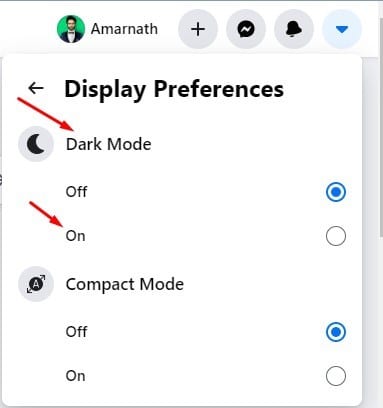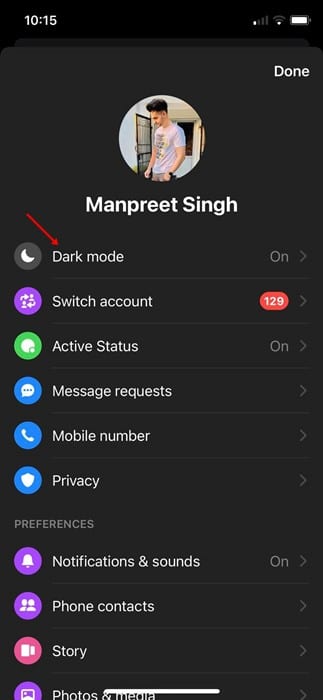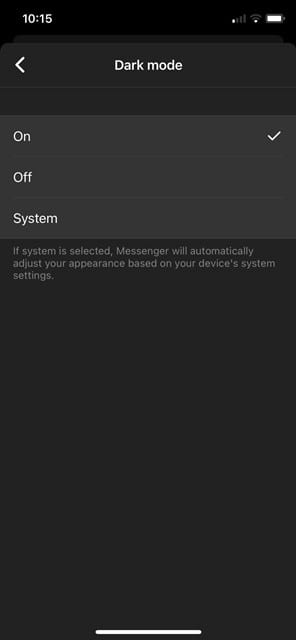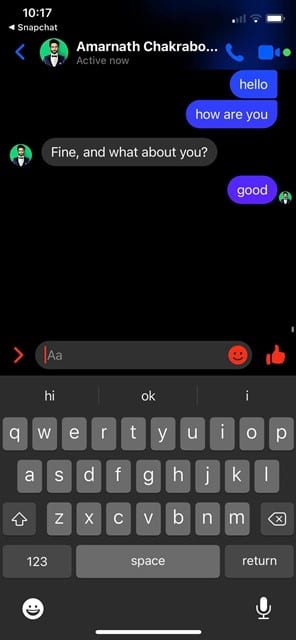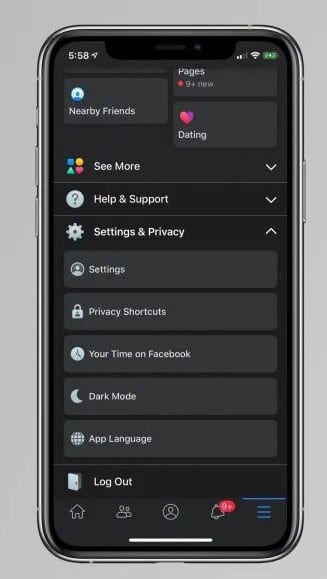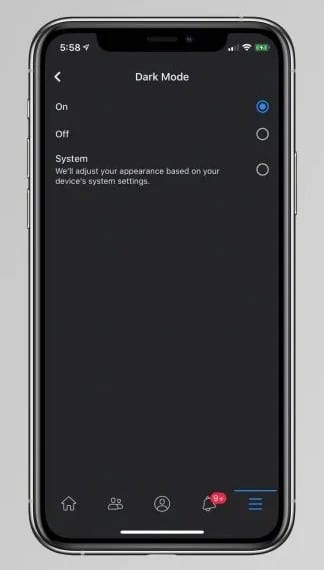Tech companies like Google, Facebook, etc. have already introduced dark mode settings to their apps and services. Recently, Facebook rolled out its dark mode on its Android and iOS app. However, the update is rolling out slowly, and it hasn’t yet reached everyone. So, if you are a Facebook user, and haven’t yet used the all-new dark mode, then here’s how you can enable it on your phone and in the browser. In this article, we are going to share a detailed guide on how to enable Facebook dark mode on Desktop, Messenger app, and Facebook app. Let’s check out. Also read: How To Enable Dark Mode in WhatsApp Web
Enable Dark Mode on Facebook Desktop
The desktop version of Facebook already has a dark mode. However, it’s kept hidden under the settings. Here’s how you can enable Dark Mode on the desktop version of Facebook. Step 1. First of all, login with your Facebook account on the desktop. Step 2. On the top-right corner, click on the down arrow button, as shown in the screenshot below.
Step 3. From the list of options, select ‘Display Preferences’
Step 4. Under the Display Preferences, you will find the Dark Mode option. Simply, select the ‘On’ to enable the dark mode.
That’s it! You are done. This is how you can enable dark mode on the desktop version of Facebook.
Enable Dark Mode on Messenger App (Android & iOS)
Well, the Messenger app of Facebook also has a dark mode. The dark mode consumes less battery because it displays darker pixels. Here’s how to enable dark mode in Facebook Messenger. Step 1. First of all, open the Messenger app on your Android or iOS. Step 2. Now tap on your profile icon in the top-left corner. Step 3. This will open the Settings page. You will find the ‘Dark Mode’ option on the top.
Step 4. Simply, tap on the Dark Mode and select ‘On’ to enable the dark mode.
Step 5. Once done, you will see the dark mode interface of the Facebook Messenger app.
That’s it! You are done. This is how you can enable dark mode in the Messenger app.
Enable Dark Mode in Facebook App (Android & iOS)
Facebook also rolled out its dark mode to its Android & iOS app. However, the update is rolling out in a graded manner. So, if you cannot see the new feature, you need to wait for a few more days. Here’s how you can enable dark mode in the Facebook app. Step 1. First of all, open the Facebook app on your Android & iOS. Step 2. Now tap on the three horizontal lines located on the top-right (Android) or bottom-right (iOS) corner to open the Settings page. On the Settings page, you will find the ‘Dark Mode’ option under ‘Your Time on Facebook’ and ‘App Language’
Step 3.Tap on the Dark Mode option, and select ‘On’
Step 4. This should enable the dark mode on the Facebook app. That’s it! You are done. This is how you can enable dark mode on the Facebook app. So, this article is all about how to enable dark mode on Facebook. I hope this article helped you! Please share it with your friends also.
Δ