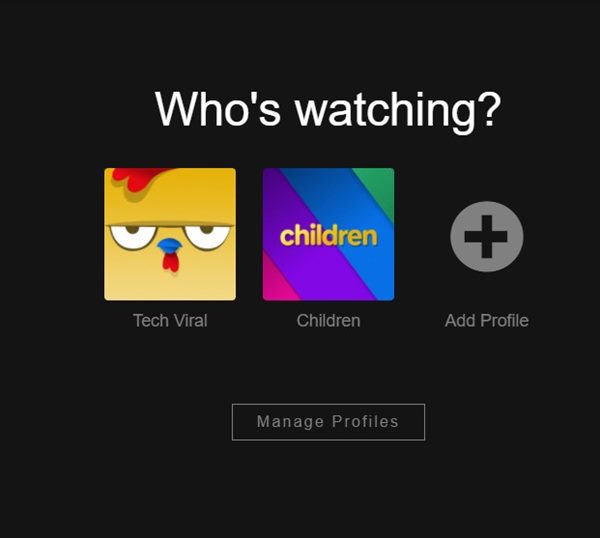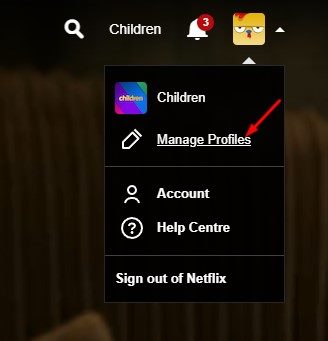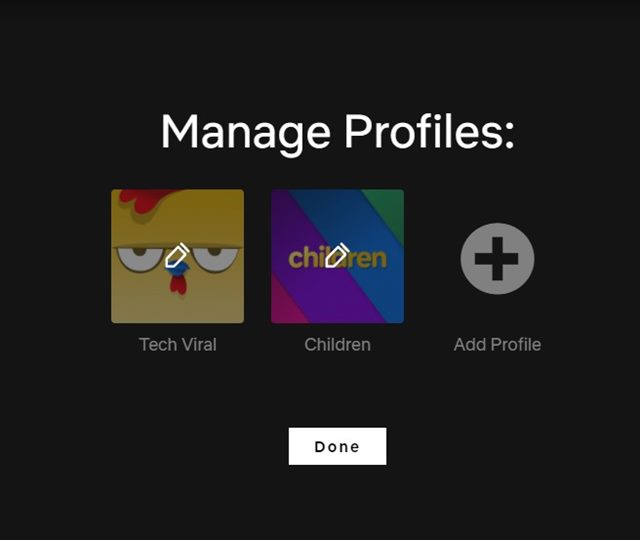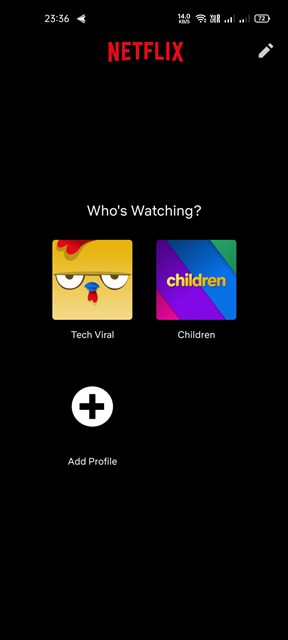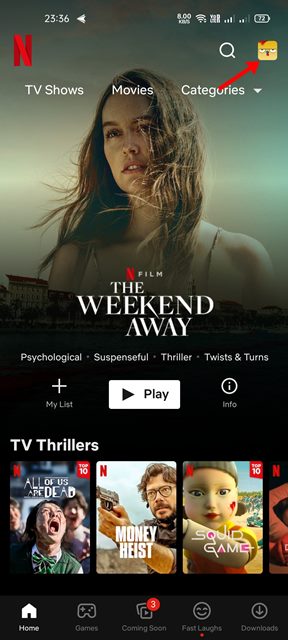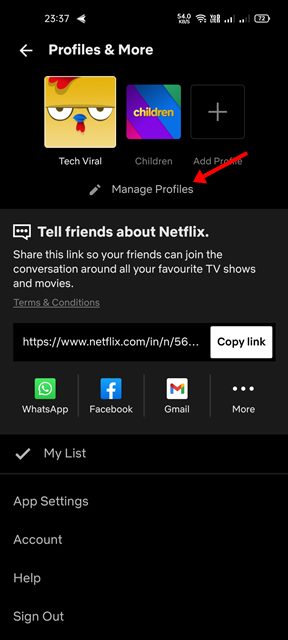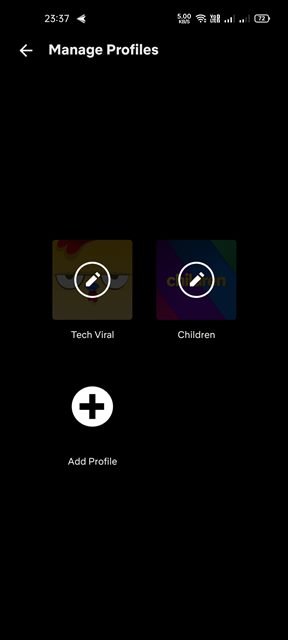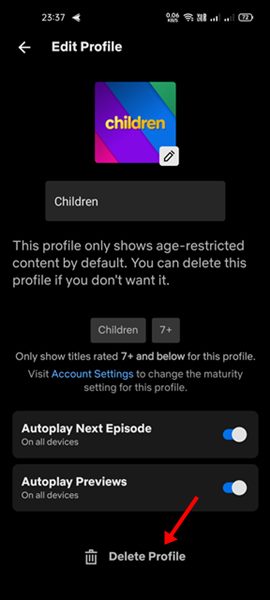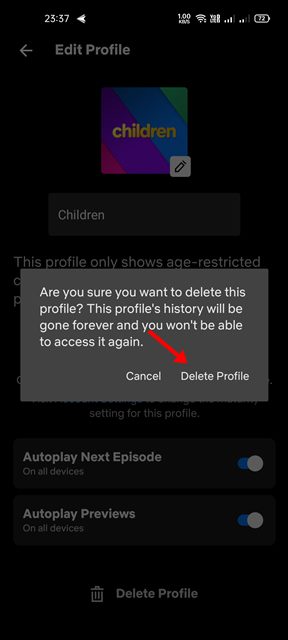If you have been using Netflix for a while, you might know that premium accounts allow you to create multiple profiles. Depending on the Netflix plan you are subscribed to, you can create separate profiles for other users. Although it’s pretty easy to create a Netflix profile, what if you want to delete them? There could be times when you may want to delete a Netflix profile that you no longer need or want. Although there might be other reasons, generally, users delete their profile to add a new one. Deleting a Netflix profile is as easy as adding a new one, and you can easily do it from your web browser or mobile device. So, if you are looking for ways to delete your Netflix profile, you are reading the right article.
Steps to Delete a Netflix Profile (Desktop & Mobile)
In this article, we will share a step-by-step guide on deleting a Netflix profile on desktop & mobile. Let’s check out.
1) Delete Netflix Profile on Desktop
If you use the Netflix desktop client or the web version, you need to follow these steps to delete your Netflix Profile. Here are some of the easy steps you need to follow to delete a Netflix profile.
First of all, open Netflix from your desktop web browser. Or open the Netflix desktop client.
Now, select the profile which you want to delete.
Now, hover your mouse over the profile picture and select the Manage Profile option.
Now click on the profile you no longer use and want to delete.
At the bottom, click on the Delete Profile button, as shown below.
On the Delete Profile? Confirmation page, click on the Delete Profile button again.
That’s it! You are done. This is how you can delete a Netflix profile on a desktop.
2) How to Delete a Netflix Profile on Mobile
Just like the desktop client & the web version, you can use Netflix’s mobile app to delete a profile. Here’s how you can delete a Netflix profile from Android or iOS.
First of all, launch the Netflix app on your Android/IOS device and select an account.
Now tap on the profile icon shown in the screenshot below.
On the next screen, tap on the Manage Profile button.
Now, select the profile you want to delete.
On the next screen, tap on the Delete Profile button.
Now, tap on the Delete Profile button again on the confirmation page.
That’s it! You are done. This is how you can delete a profile on Netflix’s mobile app. Of course, if you don’t want to delete the Netflix profile, you can delete the content viewed by the other users. For that, follow our guide – How to Delete Your Netflix History on Desktop & Mobile. When you delete a Netflix profile, all information related to that profile is deleted, including viewing history, preferences, recommendations, and more. I hope this article helped you! Please share it with your friends also. If you have any doubts about this, let us know in the comment box below.
Δ