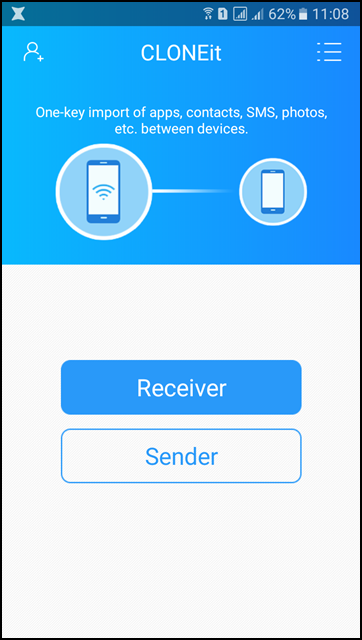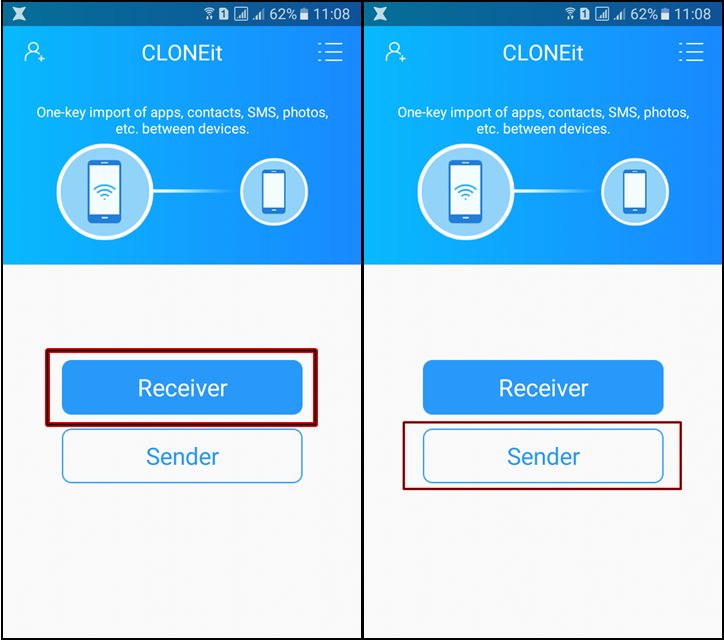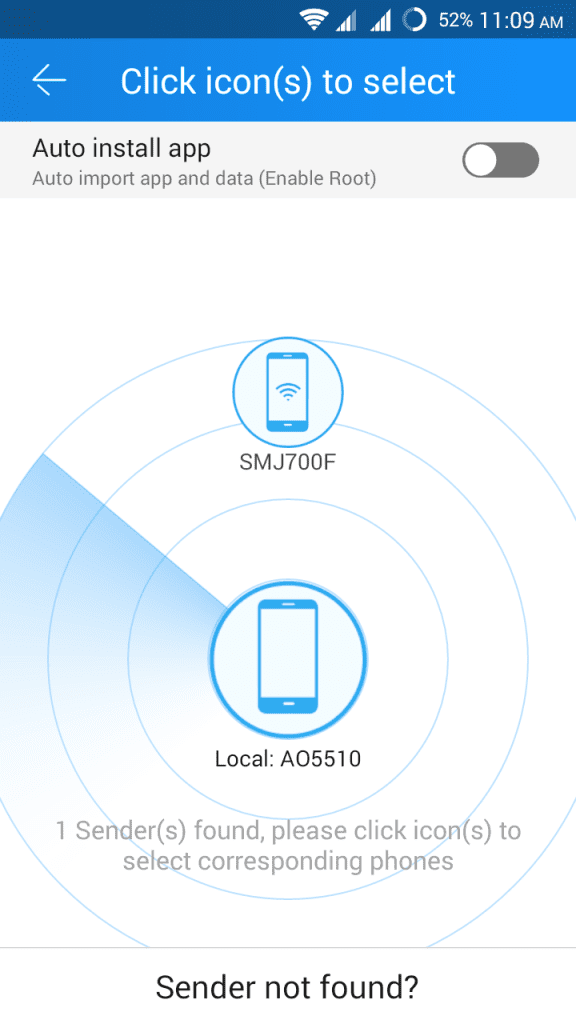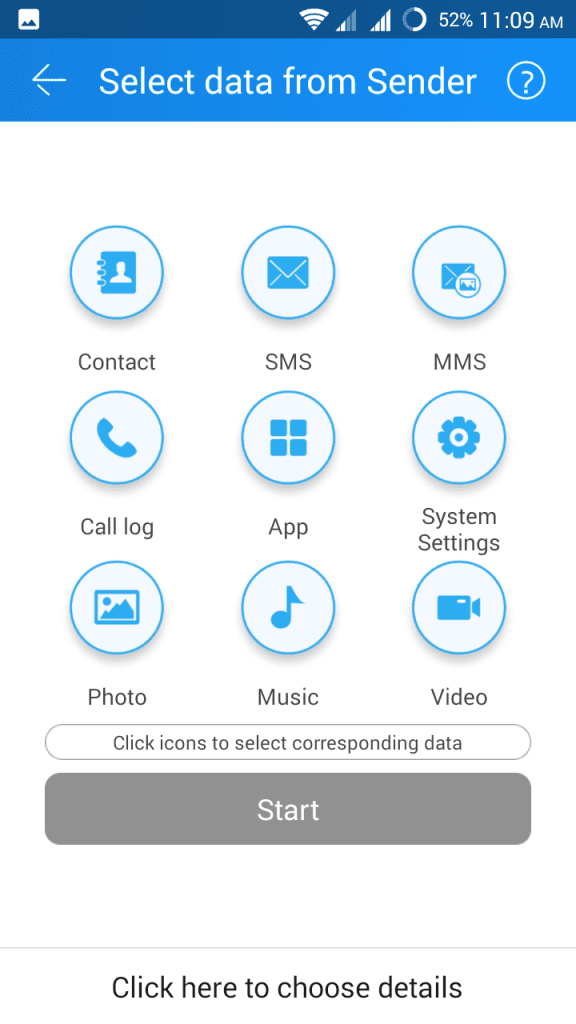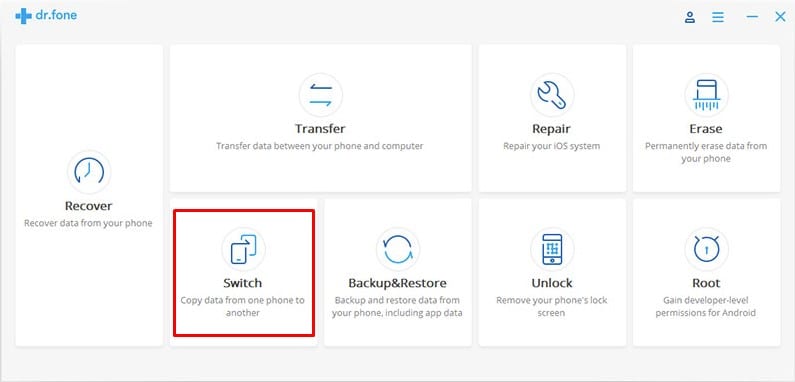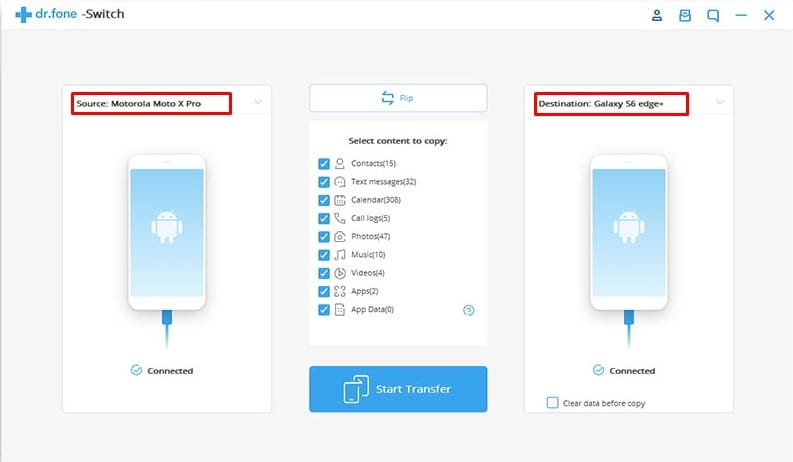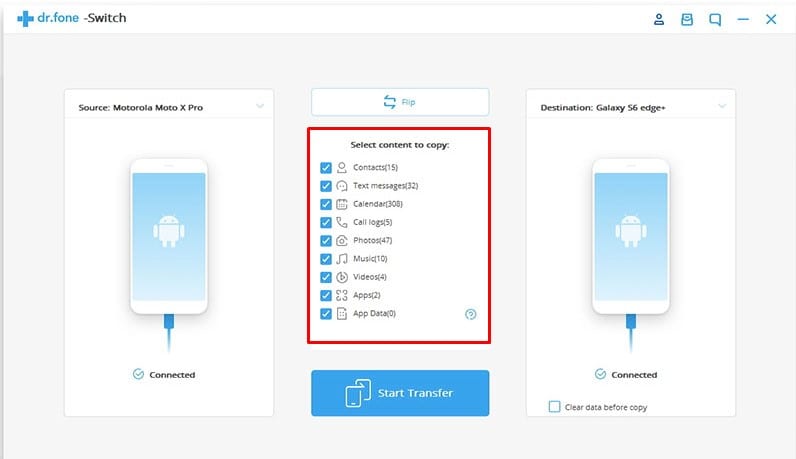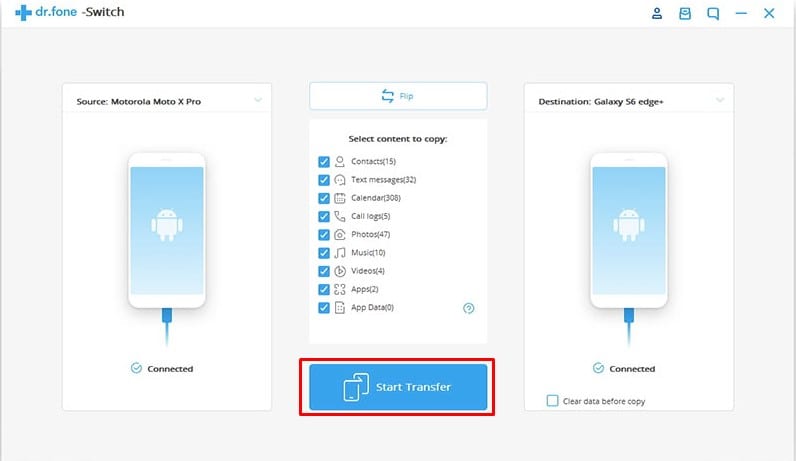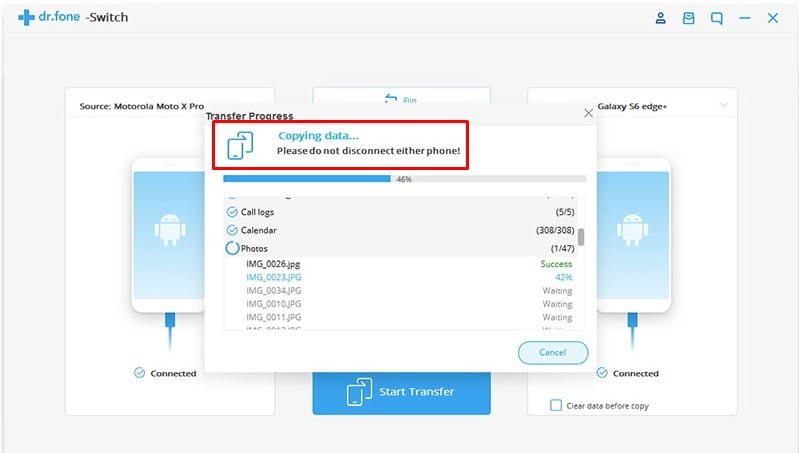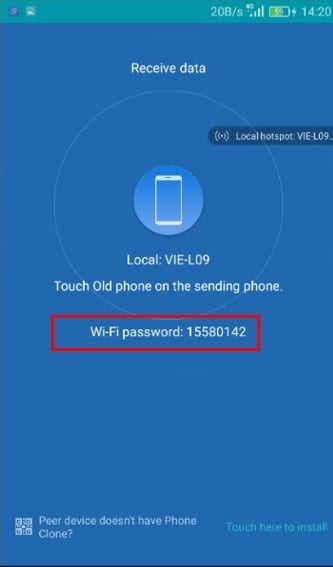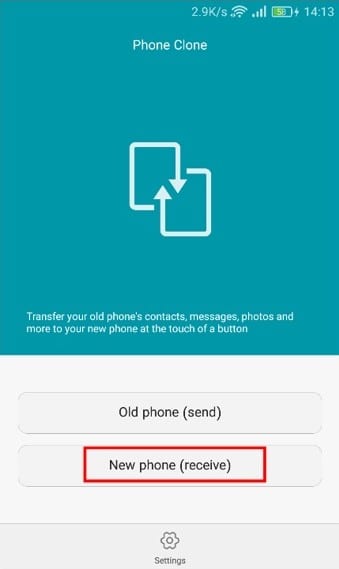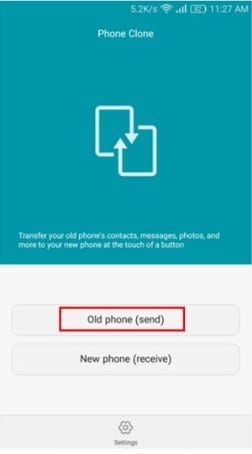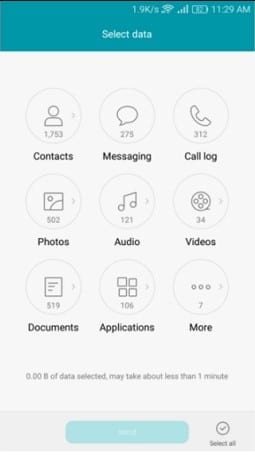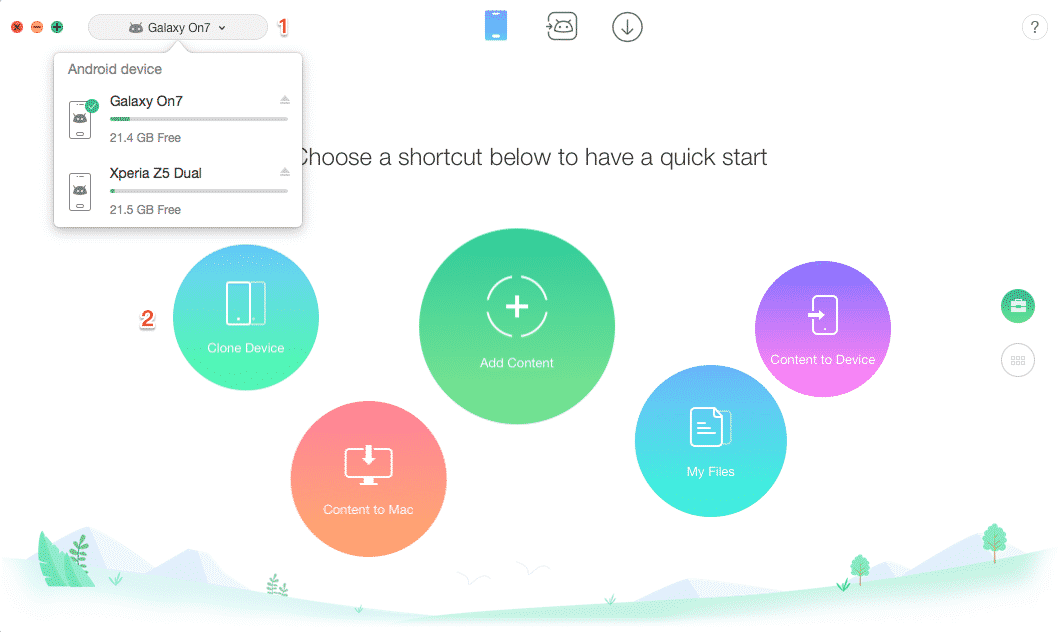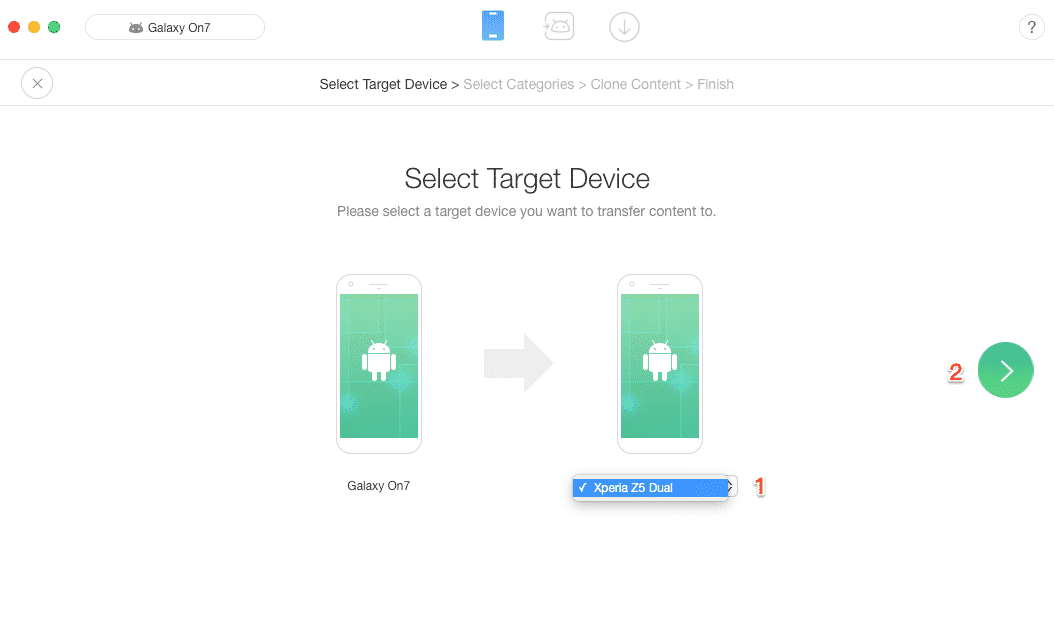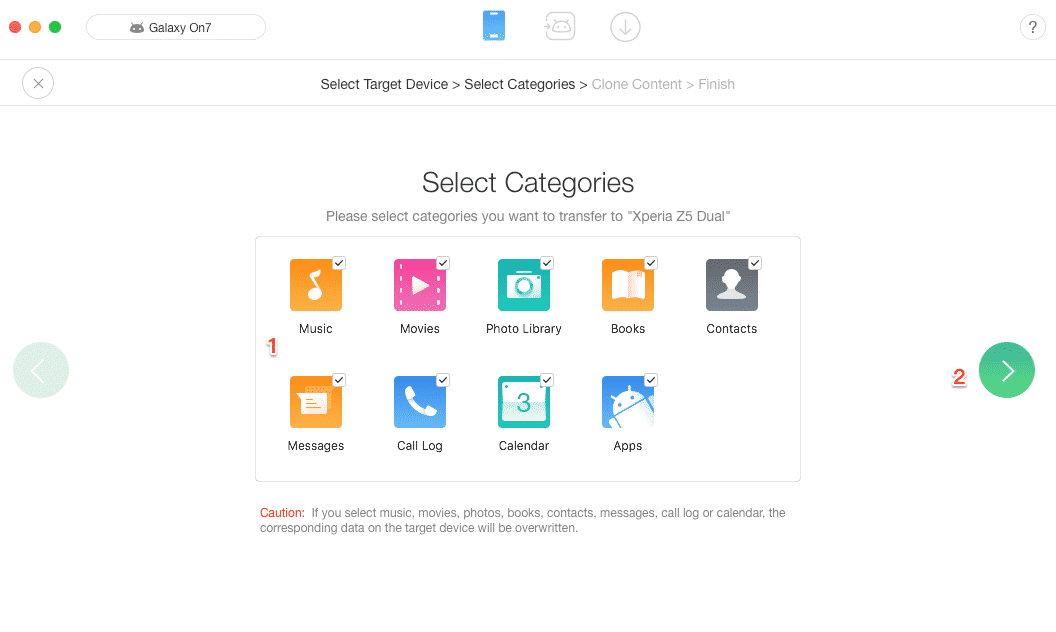If you are trying to move your data from your Android to another for backup or some other reasons, then cloning is one of the best choices by which you can completely get all your data to another Android. You might have tried many things to back up your data, but all those methods don’t prove beneficial if you want to back up things like SMS, contacts, and other storage data. So here we have a cool method that will easily help you in cloning any of your Androids to another Android that will include everything. Also Read: Best Offline Android Games
How To Clone One Android To Another
In this method, you just need an app called CLONEit on your android devices, and by using this tool, you can easily clone your device, including all the data you want. So have a look at the steps discussed below to proceed.
First, you must download and install the cool app CLONEit on both Android devices where you are cloning data.
Now launch the app on both Android devices, and there you will have two options that is Sender and Receiver.
Now, the device from where you are sending data needs to tap on the sender, and at the same time, for the device where you are receiving data, tap on the receiver option.
The scanning process will begin, and the sender device will detect the receiver. You just have to tap on that device shown on your screen.
Now, after this pairing is successful, the wifi hotspot will get activated on both devices, and after that, the data transfer will get started, and in a few minutes, all your data will get moved to another android.
That’s it! You are done; now your data is successfully cloned to the android. Also Read: How To Play PSP Games On Android
Using Dr.Fone-Switch
This is one of the best software to use if you want to move data between devices with different operating systems like iOS to Android. You can also use this awesome software to clone one android to another. Below, we will list several methods to clone one Android to another using this software.
First of all, you need to download and install dr.fone-Switch on your computer and then connect both Android devices to the system and then launch dr.fone toolkit.
The toolkit will show you various options; you must click on ‘Switch’. This will detect your Android device that is connected to your computer.
Now one of them will be marked as the source, and the other one will be the destination device (the one which will receive files)
In the next step, you need to select the data types you want to transfer from one device to another.
Finally, click on Start Transfer, and the tool will start copying data to the other device.
That’s it; you are done! This is how you can use Dr.fone – Switch to clone one Android to another.
Using Phone Clone
Phone Clone is another awesome app developed for Android that allows users to clone one Android to the other. The great thing about Phone Clone is that it can wirelessly transfer data from one Android to another. Here’s how you can use Phone Clone to clone one Android to another.
First, download Phone Clone on your Android smartphone from the link below.
Open the app, and you will see an interface like the one below. Connect both of your Android to the same wifi network.
Now, you must select New Phone (receive) on the receiving end.
On the other phone, select Old phone (send).
Now, wait for a few seconds until the app scans both smartphones.
The app will now ask you to enter a password that will be used during the verification process on the receiver’s phone.
Once connected, select the types of files that you want to transfer, including Contacts, Messaging, Photos, Messaging, etc, and then tap on Send.
That’s it; you are done! You can use Phone Clone to clone one Android to another.
Using AnyTrans
Well, AnyTrans for Android is one of the best PC tools that allows users to clone two Android devices. The great thing about AnyTrans is that millions of Android users right now use it to transfer data. Here’s how you can use AnyTrans to clone one Android to another.
First of all, download & install AnyTrans for Android on your Windows 10 computer. Once installed, open the app.
Connect both Android devices to the computer via USB Cable. Click on ‘Clone Device’ and then choose your old Android as the original device.
In the next step, you will be asked to select the target device. On that, select the new Android smartphone.
Once done, it will list all files that can be transferred. If you want to transfer all data, select all and click on the ‘Right Arrow’ to begin the transfer process.
That’s it; you are done! You can use AnyTrans for Android to clone one Android with another. With this guide, you can easily and safely move all your Android data to another android, including all your SMS, media files, and all other storage files. And this cloning process will be very beneficial if you factory reset your android device. I hope you like this cool method; keep sharing our content with others. Leave a comment below if you have any related queries with the abovementioned guidelines.