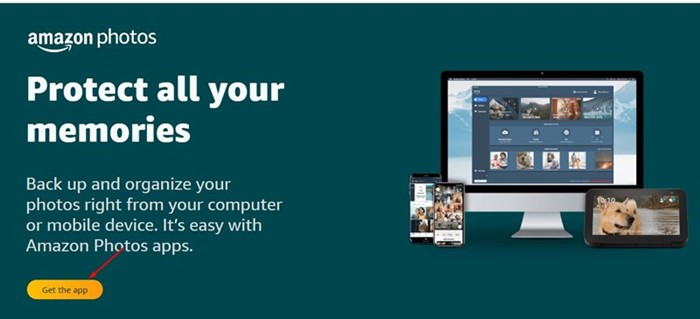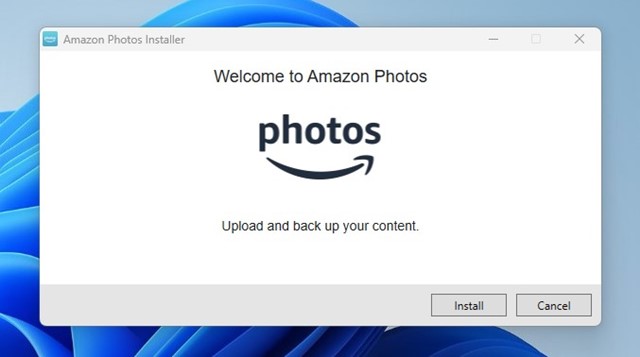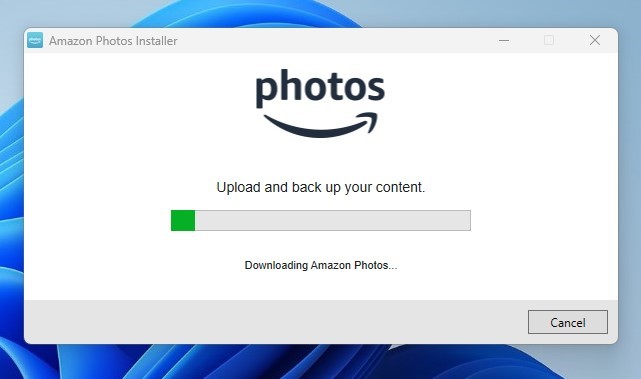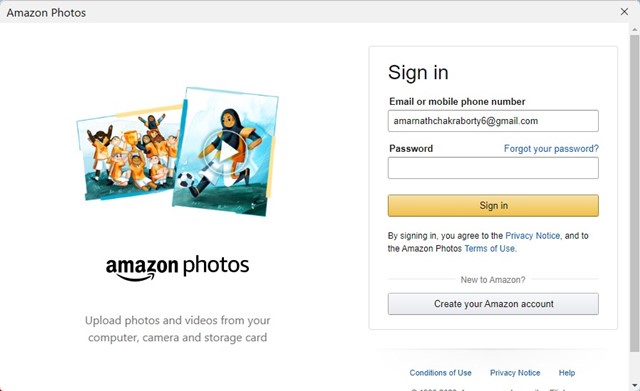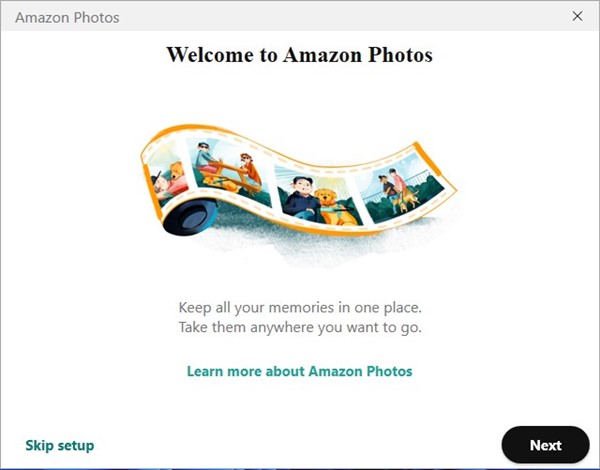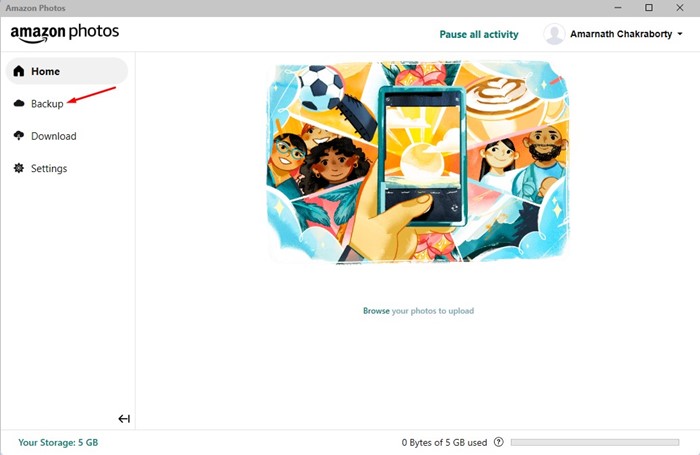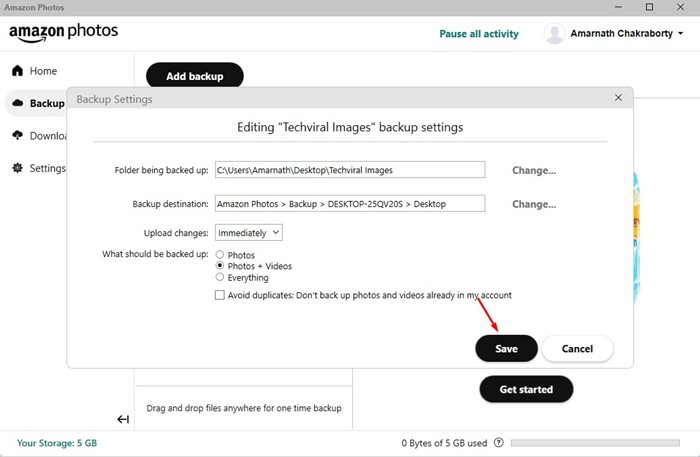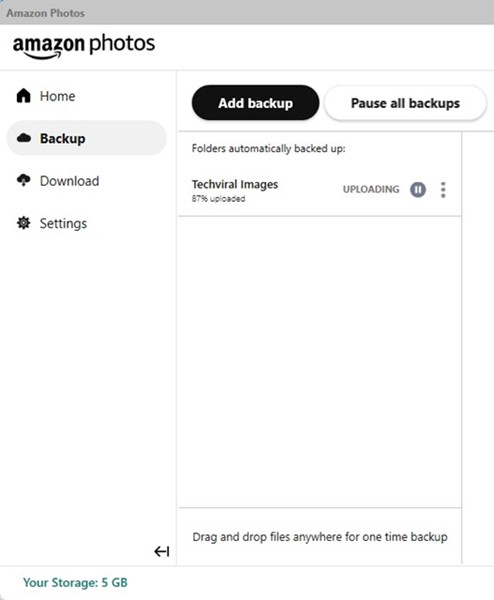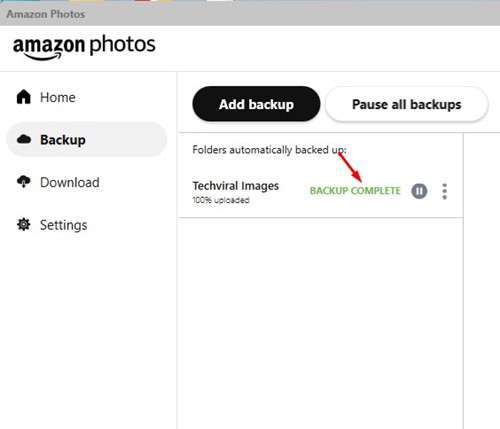If you don’t know, Cloud Photo Storage services allow you to back up, store, share, and access your photos from any device. One best example of Cloud Photo Storage Services is Google Photos which comes built-in on Android smartphones.
First, open your favorite web browser and visit this webpage. Next, click on the ‘Get the app‘ button.
Now, you will see the Welcome screen. You can go through the setup or click the Skip Setup button.
On the Backup screen, you will be asked to add folders that will be automatically backed up. Click the ‘Add a folder to backup‘ button and pick the folders.
Next, on the Backup Settings, select the Backup destination, upload changes, and the file type. If you just want to back up photos, select ‘Photos’. You can also choose to backup ‘Photos + Videos‘ or ‘Everything‘.
After making the changes, click on the Save button.
You will see the ‘Backup complete‘ success message once uploaded.
Will I lose photos if I cancel Prime Subscription?