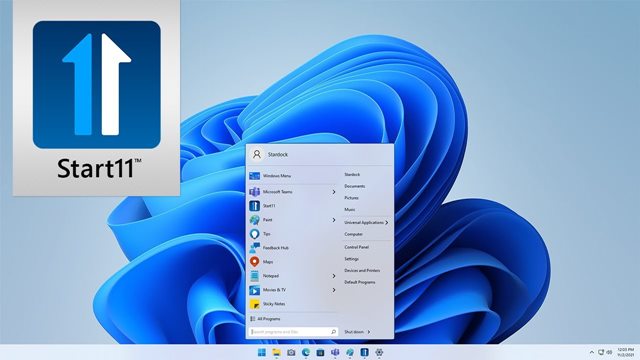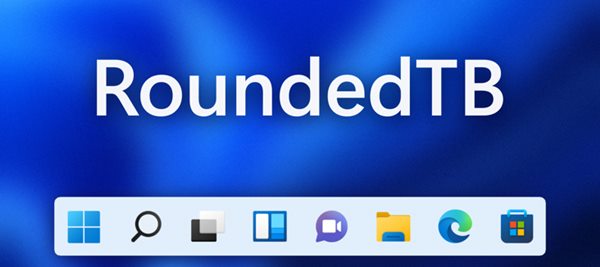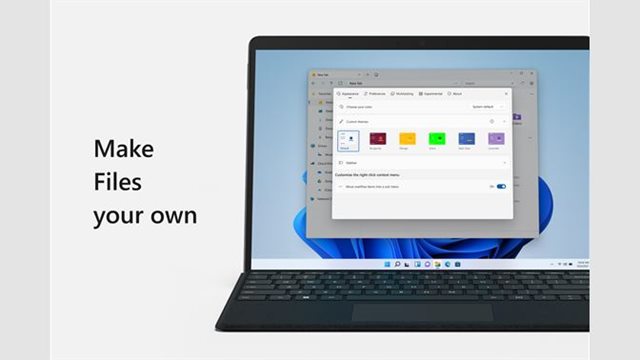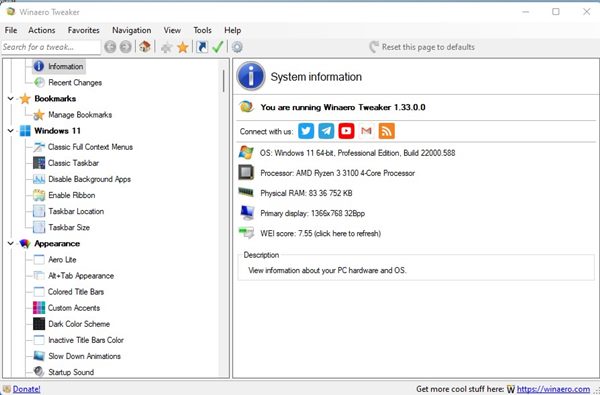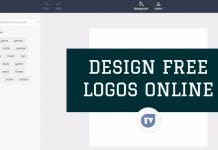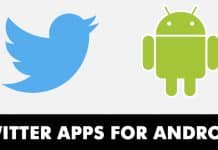If we talk about the customization, Windows 11 offers you more customization options than Windows 10, and if you are not satisfied with the stock options, you can utilize third-party apps as well. As of now, there are many third-party apps available for Windows 11 that unlock several customization options. Hence, if you are looking for ways to improve the functionality and look of Windows 11, you have landed on the right webpage.
5 Best Apps to Customize Windows 11
In this article, we will list down some of the best tools to customize Windows 11. All of the tools we have shared on the list were secure and free to download & use. So, let’s check out the best apps for customizing Windows 11.
1) Start11
Start11 is a paid app on the list, but you can download and use the program for free for a limited time. If we talk about the features, Start11 is an excellent customization tool that replaces the new Start Menu of Windows 11 with the classic Start Menu layouts seen on Windows 7, 8, and 10. Start11 not only brings the classic start menu back to the new Windows 11, but it also provides a few customization options. For example, you can reposition the taskbar, adjust the taskbar color, blur, transparency, and more.
2) RoundedTB
If you have been using Windows 11 for a while, you might know that most of the visual elements of the operating system have rounded corners. However, rounded corners are not seen on the Taskbar. So, the RoundedTB program basically adds rounded corners to the taskbar in easy steps. It’s a third-party program, but you can download & use it for free. Besides that, RoundedTB also has a Dynamic mode that makes your Windows 11 taskbar look like a macOS dock. Some other features of RoundedTB include the ability to control the margin, corner radius, transparency level, and more.
3) Files App
Well, Files App is not exactly a customization app for Windows 11, but it does enhance the look of your Windows 11’s file explorer. Files App is basically a free and open-source file manager app for Windows that helps you organize your files. Being a full-fledged file manager app, it offers you all types of file management features you would expect, such as tabs for multitasking, tags for labeling files, columns, dual pane layout, file previews, custom themes, and more. So, if you are looking for a tool to customize the appearance of Windows 11’s file explorer, you need to give Files App a try. The tool is available for free, and it can be downloaded from the Microsoft Store directly.
4) Live Wallpaper Apps
Just like Windows 10, Windows 11 also doesn’t support live wallpaper out of the box. Hence, you need to rely on third-party live wallpapers apps to apply live wallpapers or GIFs as desktop & lock screen wallpaper on Windows 11. On Techviral, we have already shared an article where we have listed the best live wallpaper apps for Windows 11. You need to read that article to explore all available options. Out of all live wallpaper apps available today, we found Lively Wallpaper to be the best one. Lively Wallpaper is available for free, and it can be downloaded directly from the Microsoft Store on Windows 11.
5) Winaero Tweaker
Winaero Tweaker is a very popular customization tool available for all versions of Windows. The latest version of Winaero Tweaker is fully compatible with Winaero Tweaker, and it’s available for free. With Winaero Tweaker, you can tweak the hidden settings that Microsoft doesn’t let you adjust from the user interface. For example, you can enable the classic context menu, add certain options to the context menu, and more. You can even set custom Aero Colors, Aero Lite, dark color schemes, inactive title bars color, and animation effects with Winaero Tweaker. If you are not satisfied with the customization option that Windows 11 provides, you can rely on these apps to have more customization options. I hope this article helped you! Please share it with your friends also. If you have any doubts related to this, let us know in the comment box below.